An Instructor's Guide to Sakai: My Workspace |
The My Workspace feature in Sakai operates as a personally customizable space for schedules, resources, announcements, and more.
Key Concepts
In MyWorkspace , you can perform various tasks, including:
• Post (upload) files in your own private Resources area.
• View an integrated Schedule for all sites in which you participate.
• View Announcements from all your sites.
• Create your own private Schedule items.
• Choose how you are notified of new or changed items on sites you belong to with Preferences tool.
TOP
Brief Instructions
Step 1: Select My Workspace from the horizontal site selection bar.
Note: When you login to Sakai, you should be automatically directed to the My Workspace page.
Step 2: Select the tools on the left side of the menu that you wish to customize.
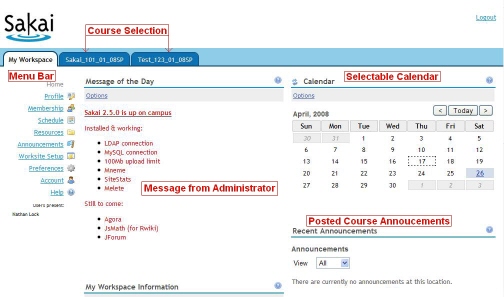
TOP Setting up your Profile
Sakai maintains a user profile for each participant. Your profile contains personal information such as your name, phone number, and office location. Unless you choose to hide it, the information in your profile is available to everyone in the system. The system also uses the information to personalize your discussion forum messages, announcements, and other shared items.
The Profile tool allows you to change information in your user profile. This tool is only available only in My Workspace.
Step 1: To access the Profile tool, click [Profile] in the tools menu on the left side of the screen. Sakai displays the home page.
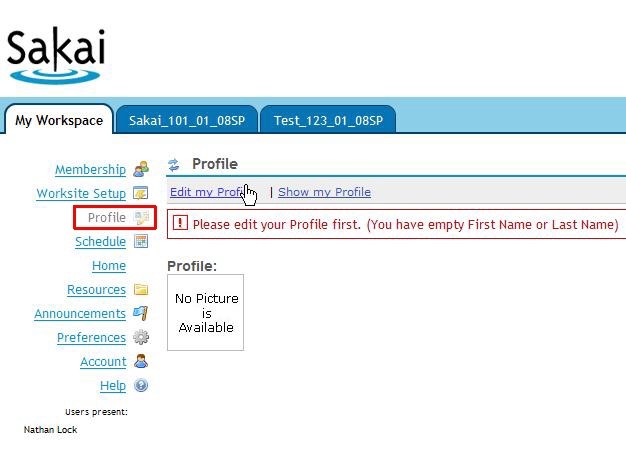
TOP
Editing your Profile
To change your public and personal information, access the Profile home page as discussed above and follow these steps:
Step 1: Click [Edit my Profile] on the menu bar to display the My Profile screen.
Step 2: Using the fields in this screen, enter information you want to share with others. The only required fields are First Name, Last Name and Email Adress. All other fields are optional.
Step 3: To prevent others from seeing any part of your profile, check the Hide my entire Profile option near the top of the screen. If you check this option, users will not be able to search for your name or see your information in the Site Roster tool in group sites.
Step 4: To save your changes, click [Save] . Sakai displays the Profile home page again. Or, to return to the home page without saving your changes, click [Cancel].
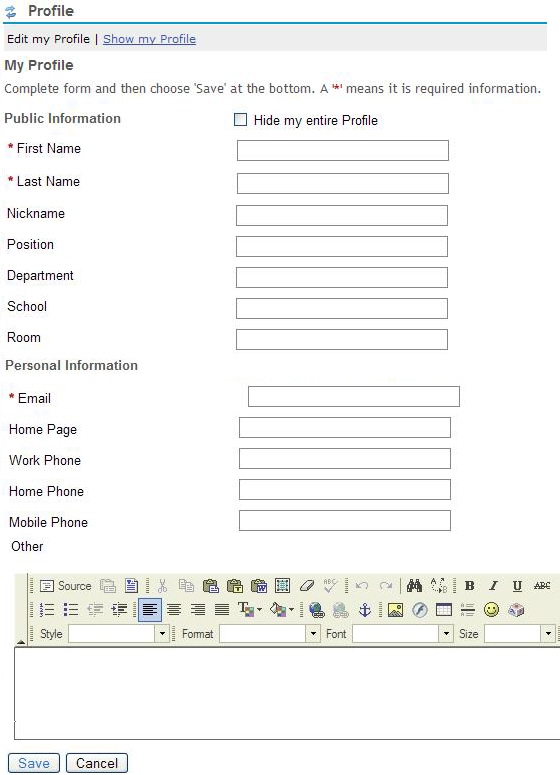
TOP |


